Best Practices for REDCap Variables and Instruments
REDCap: Best practices for Fields/Variables
Field Names and Field Labels
REDCap projects consist of fields, sometimes hundreds of them. They’re often called variables – in REDCap, the terms are interchangeable. As you develop your project, the bulk of your work will probably be the creation of all these fields.
Each REDCap field has its own variable name as well as a field label, and a lot of beginners get them confused. The field label is plain English, is seen on the data entry form or survey, and can be as long as you’d like (e.g. “What is the child’s date of birth?”). Conversely, we often like to keep the variable name on the shorter side (e.g. “dob” for the date of birth field) since some stats packages will truncate variable names after 26 characters. For the most part, the variable name is hidden from users’ view and stored on the back end of REDCap. Its format is all lowercase letters, replaces spaces with underscores, and it cannot start with a number.
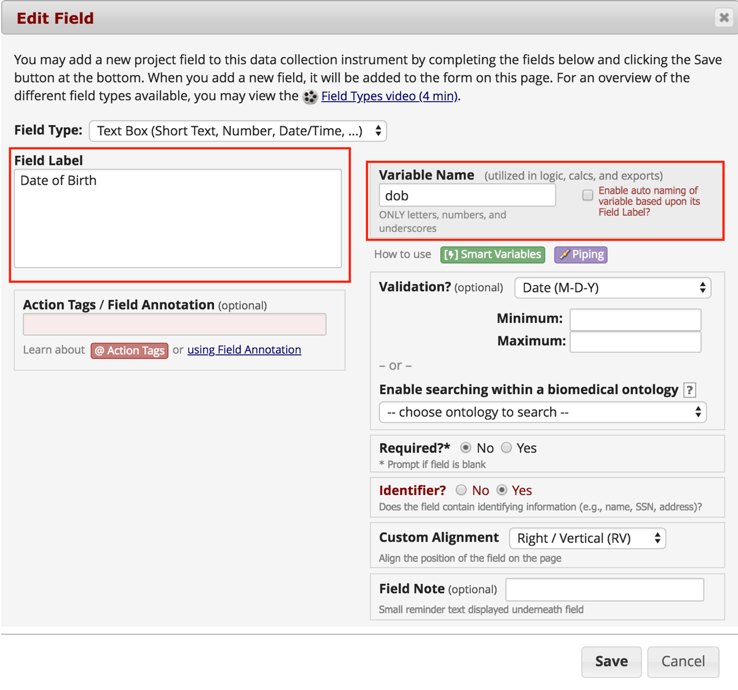
Most importantly, variable names should always be relevant to the data they represent. When you export your data, you should be able to get a good idea of what each variable means based on its name. Avoid variable names like mult_choice_1, radiobutton_2, checkbox_47. Variable names like current_medication, surgeon_name, or favorite_pizza_topping work best.
Field Input Tips
Include instructions and/or examples of how you’d like the data to be entered in order to minimize data entry error. You can do this within the field note, or even the field label.
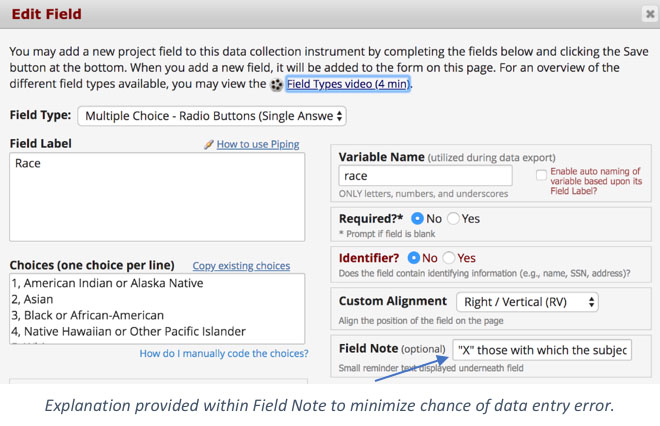
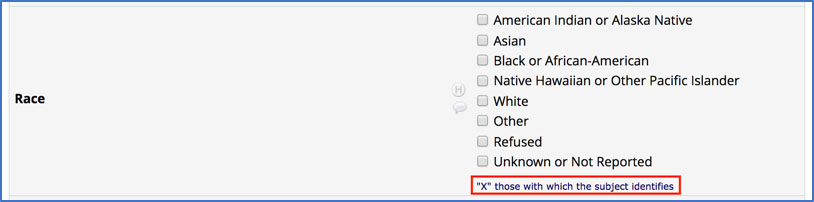
Instrument names
Are you using any validated instruments in your project? Remember to specify the version or the date in the title. That way, if the validated instrument is updated at any time through the course of your project or afterward, no one will have to wonder which version your project used.
If you didn’t do this initially but would now like to add a version or date to your instruments, you can always update any instrument title by going to Project Setup > Online Designer > Instrument Actions > Rename.
Discover More!
Want to peruse other REDCap topics? Check out:
