REDCap Field Types
REDCap: Choose appropriate field types
You have a lot of choices when adding a new field. Make sure you’re familiar with your options and think about which field type is appropriate for the data you’re collecting.
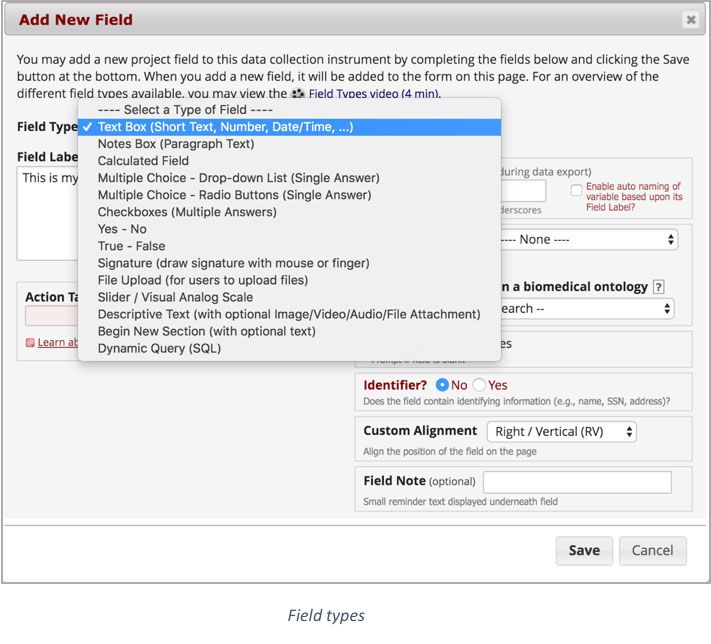
Multiple choice and Checkbox fields: save yourself a headache by knowing the difference!
Multiple choice fields, whether radio buttons or drop-down lists, are for single answer responses. The person entering data can only choose one. If the question is “Did the patient take their medication?” and the response choices are “yes, no, or unknown,” you can’t pick two. These responses are mutually exclusive, so the field should be multiple choice.
If, on the other hand, someone could answer with more than one response, then the field would need to be a Checkbox field type. Checkbox fields allow you to choose all that apply. This is important for variables like Race, in which you wouldn’t want to force someone to choose just one, or a list of potential allergens to which a patient could be allergic. It’s important to choose the correct field type so that you don’t end up with data that indicate, for instance, a research subject was both right-hand and left-hand dominant in a study in which they could only be one or the other! Similarly, you wouldn’t want to mistakenly force respondents to choose just one answer if multiple apply.
Checkbox Fields
Checkboxes are an unusual field type in REDCap. They look similar to multiple choice fields, but instead of forcing you to choose just one answer, they allow you to check all that apply. How does REDCap handle multiple responses within just one field? Easy- it doesn’t! Basically, REDCap treats a checkbox field as a series of yes/no fields. You will see this if you export your checkbox data- if your checkbox field for “What music do you listen to? Check all that apply” includes options for different artists, then you’ll see a data export with a column for each artist and a “1” for yes/checked, 0 for unchecked.
Data entry view:
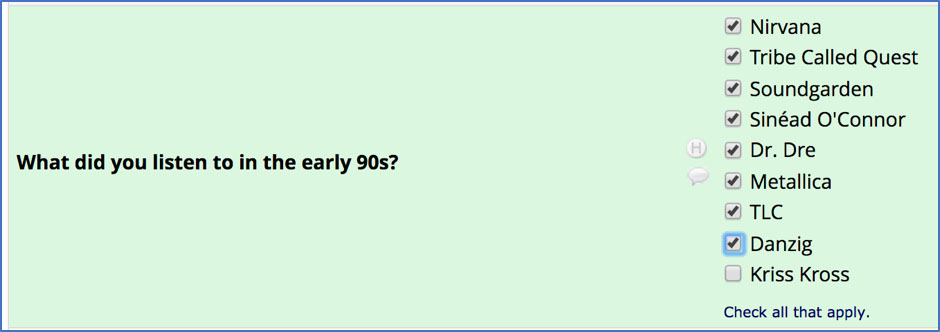
Data report within the REDCap and data export as Excel (raw data):
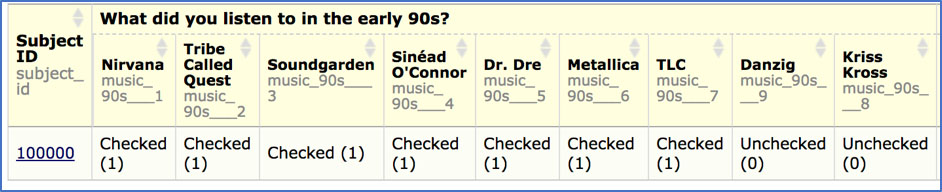

One way to make it a bit easier to understand a data export with checkboxes is to code your checkbox answers with text instead of numerical responses. So instead of seeing columns labeled variable_1, variable_2, variable_3 for your checkbox choices, you would see variable_answer:
From numerical codes…
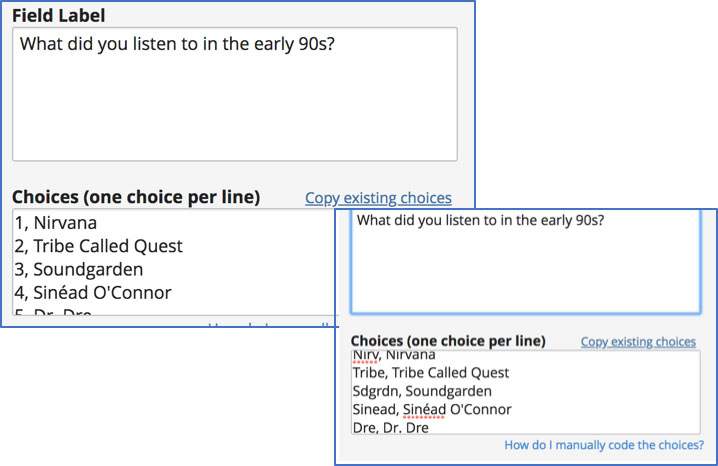
… to text that’s a bit easier to understand.

Discover More!
Want to peruse other REDCap topics? Check out:
